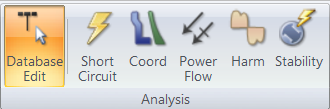
During an EasyPower session, all capabilities are only a few mouse clicks away. With any powerful tool however, it is most efficient to concentrate on one thing at a time. EasyPower calls this your focus. There are up to six types of focuses, depending on the EasyPower product features your company has purchased:
Each focus has its own ribbon, menu bar and toolbar. Each shows only the commands that are appropriate for that focus.
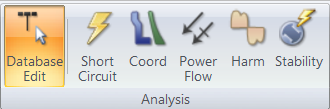
Figure 1: Focus Options when using the Ribbon Style
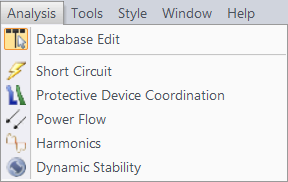
Figure 2: Focus Menu on the Toolbar Style
You can edit the database by changing ID names, equipment data, impedances, and other pertinent information. You can also change the positions of one-line equipment and the lines that connect them. No analysis results are shown on the one-line in the Database Edit focus.
Each analysis focus provides the tools necessary for that type of study. In an analysis focus, you can change the one-line (for example, the equipment positions) but not the equipment data. Some analysis focuses allow temporary changes of equipment data for performing what-if cases. The different types of analysis include Short Circuit, Power Flow, Harmonics, Coordination, and Dynamic Stability.
Select a focus by clicking one of the six focus buttons to the far right of the Home tab, as shown below. The current focus is highlighted and the menu changes to display the appropriate options for that focus.
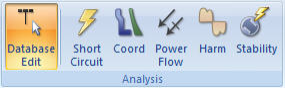
Figure 3: Focus Buttons
Switching to one analysis focus from another is almost instantaneous after you have opened a focus. However, when you go back to the Database Edit focus, EasyPower must prepare for analysis from scratch because database changes you make affect the analysis.
| The Session Window | |
| Preparing to Start Your One-line |